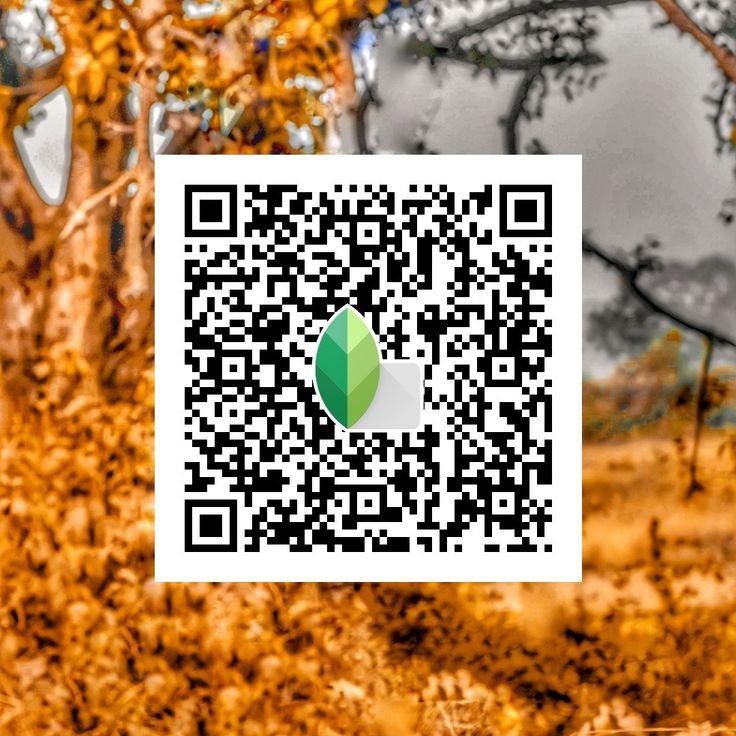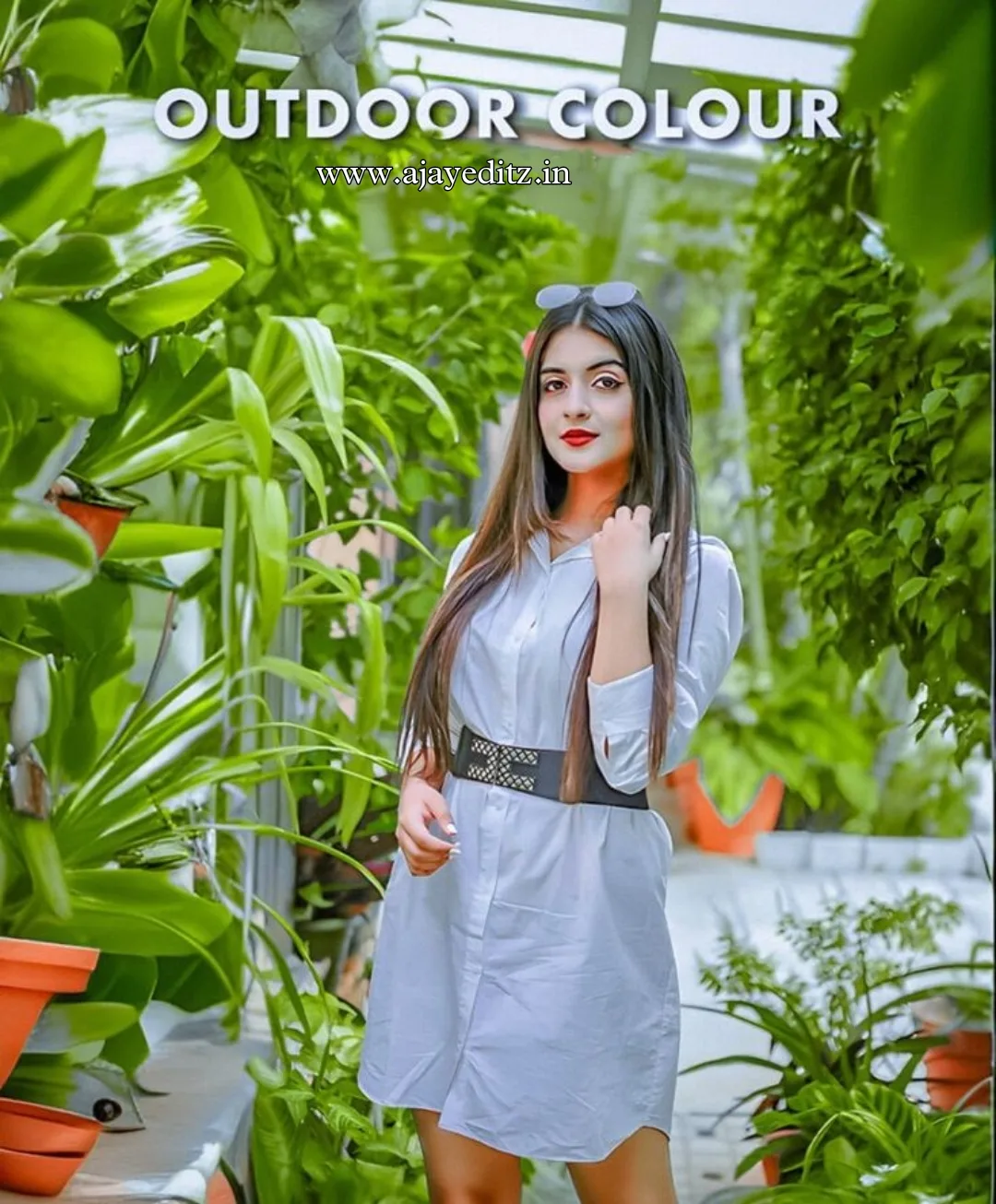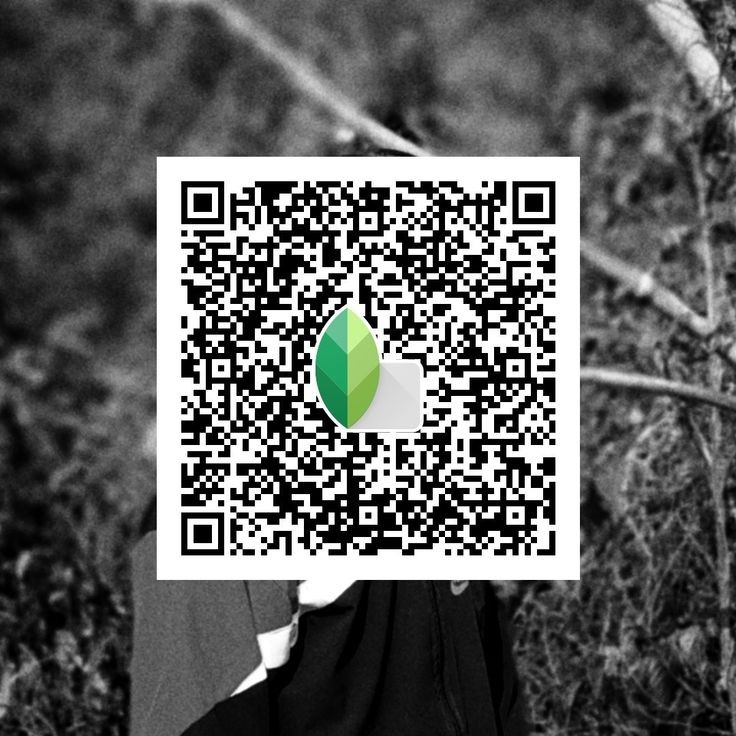I’m Ajay
snapseed qr code photo editing
To edit a photo using a QR code in Snapseed, you need to generate a QR code that contains the editing instructions, such as filters, adjustments, etc. Then, you can import the QR code into Snapseed, and it will apply the edits automatically. Do you need guidance on how to create and use a Snapseed QR code for photo editing
Snapseed QR code for photo editing
Sure, here’s a step-by-step guide on how to use Snapseed QR code photo editing:
Generate Editing Instructions: Open Snapseed and edit your photo as desired using filters, adjustments, and other editing tools.
Save Editing Steps as a QR Code: Once you’re satisfied with your edits, tap on the “Export” button (usually represented by three dots or an arrow pointing up). Select “QR Look” from the options. Snapseed will generate a QR code that contains all the editing instructions.
Save or Share the QR Code: You can save the QR code to your device’s gallery or share it directly with others.
Apply Editing Instructions: To apply the editing instructions saved in the QR code to another photo, open Snapseed and import the photo you want to edit. Then, tap on the “Import” button and select “QR Look.” Scan the QR code containing the editing instructions. Snapseed will automatically apply the same edits to the new photo.
Fine-Tune (Optional): After applying the edits, you can further fine-tune the photo using Snapseed’s tools if needed.
That’s it! You’ve successfully used a Snapseed QR code for photo editing.
Snapseed QR code Download