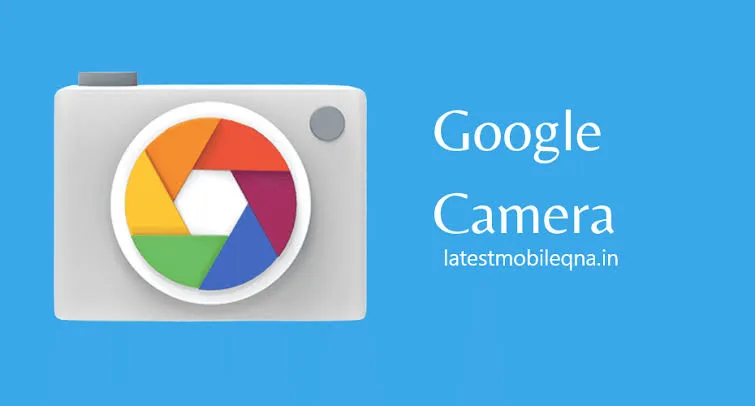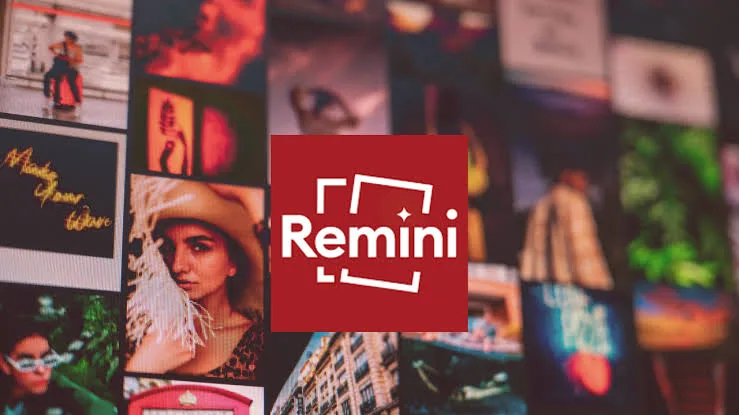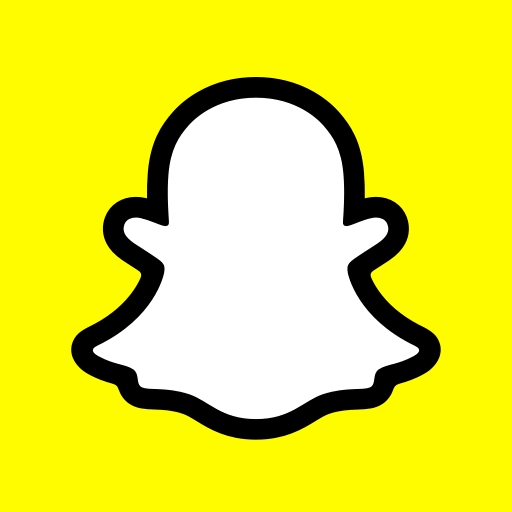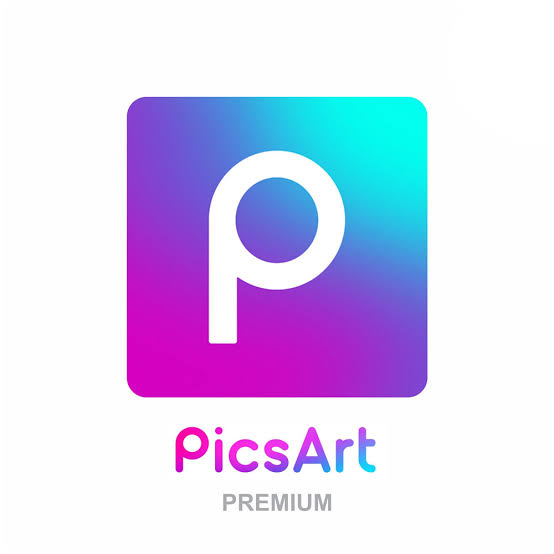Boy Ajay Editz
Google Camera, often abbreviated as GCam, is the official camera app developed by Google for its Pixel smartphones. It is known for its advanced imaging features, including HDR+, Night Sight for low-light photography, Portrait Mode for blurred backgrounds, and Super Res Zoom for enhanced zoom capabilities. GCam is highly regarded for its image processing algorithms, which often produce better results compared to stock camera apps on other Android devices. Additionally, developers often port GCam to other non-Pixel devices, allowing users to experience Google’s camera technology on a wider range of smartphones
Google Camera
To install the Google Camera (GCam) app on a non-Pixel Android device, you typically need to follow these steps
Google camera APK Google Play Store
- Check Compatibility
- Download GCam APK
- Enable Unknown Sources
- Install GCam APK
- Grant Permissions
- Configure Settings (Optional)
- Test and Enjoy
- HDR+, Night Sight, Portrait Mode
- Software Configurations
- install the Google Camera
Google pixel camera APK download
To install the Google Camera (GCam) app on a non-Pixel Android device, you typically need to follow these steps
- Check Compatibility
Check Compatibility:
Ensure that your device is compatible with the specific version of Google Camera you want to install. Some features may not work correctly on all devices due to hardware limitations.
- Download GCam APK
Download GCam APK:
Download the APK file of the Google Camera app. You can find various versions and ports of GCam from trusted sources like XDA Developers forums or websites like APKMirror
- Enable Unknown Sources
Enable Unknown Sources:
Before installing the APK, go to your device’s Settings > Security (or Privacy) and enable the option to install apps from unknown sources. This allows you to install apps from sources other than the Google Play Store.
Install GCam APK:
Once the APK is downloaded, open the file manager app on your device and navigate to the folder where the APK is located. Tap on the APK file to begin the installation process.
- Grant Permissions:
Grant Permissions:
During installation, you may be prompted to grant various permissions such as camera access, storage access, etc. Allow these permissions for the app to function properly.
- Configure Settings (Optional)
Configure Settings (Optional):
After installing GCam, you can open the app and explore its settings. Depending on the version and port, you may find additional features or settings that can be customized for better camera performance.
- Test and Enjoy
Test and Enjoy:
Once installed and configured, you can start using the Google Camera app on your device. Test out its various modes and features like HDR+, Night Sight, Portrait Mode, and more to experience the enhanced imaging capabilities
Keep in mind that while GCam ports can bring many features and improvements, they may not always work perfectly on all devices due to differences in hardware and software configurations. It’s also a good idea to regularly check for updates or newer versions of GCam ports for any bug fixes or added features.
Google camera kaun si Phone Mein kam Karega
Google Camera (GCam) works best on Google Pixel phones since it is developed specifically for these devices. However, GCam ports are also available for some non-Pixel phones, especially those with compatible hardware and similar camera sensors. Some popular devices that are known to work well with GCam ports include
- OnePlus smartphones
- Xiaomi smartphones
- Samsung smartphones
- Asus smartphones
- Realme smartphones
- Poco smartphones
Google camera SmartPhone in device
OnePlus smartphones (e.g., OnePlus 7/7T/8/8T series)
Xiaomi smartphones (e.g., Redmi Note 8 Pro, Mi 9/10 series)
Samsung smartphones (e.g., Galaxy S10/S20 series, Note 10/20 series)
Asus smartphones (e.g., ZenFone 6, ROG Phone 3)
Realme smartphones (e.g., Realme 7 Pro, Realme X2 Pro)
Poco smartphones (e.g., Poco F1, Poco X3)
Google camera SmartPhone play store APK download
It’s important to note that not all features of GCam may work perfectly on non-Pixel devices due to hardware and software differences. Additionally, different GCam ports may perform differently on various phones, so it’s recommended to try out different versions or configurations to find one that works best for your specific device. You can find GCam ports and discussions on forums like XDA Developers or dedicated GCam communities for your device mode
Google camera related apps
These apps can enhance the camera experience on Android devices, especially for users who want to leverage Google’s imaging technologies and features. Keep in mind that the availability and functionality of these apps may vary based on device compatibility and software versions.